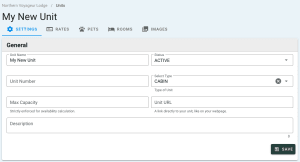Units
Cabin, Room, Houseboat, for Rental
Units are the main item your property rents
A unit can be a Cabin, Room, Houseboat, or Campsite.
Add a Unit
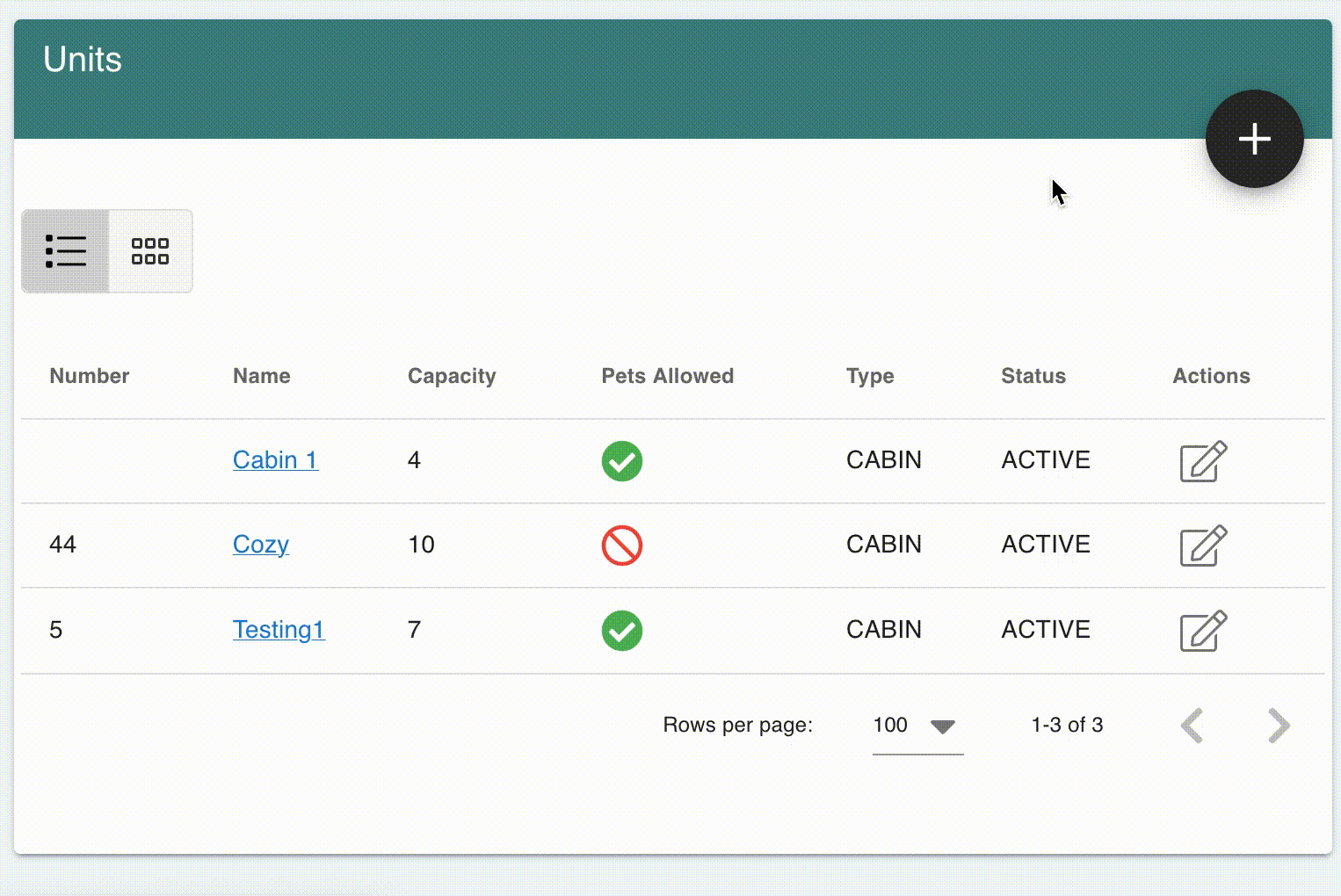
- Go to Settings > Units
- Click Add button
Complete/review/edit the following sections:
General
- Fill in applicable information
- Unit Name
- Status
- Allows you to make a Unit inactive without deleting it
- Unit Number
- Your number to keep track of the Unit for your records
- Type
- Max Capacity
- The maximum number of people allowed in the Unit
- If the number in a party exceeds this Max Capacity, then it will not be available for them to rent
- If the property has Enforce Strict Capacity enabled, then the unit is not allowed to be reserved by the guest
- Not to be confused with Occupancy settings that have to do with Rate Adjustments
- Unit URL
- Direct link to unit, such as your own webpage
- Description
- Click Save
Calendar Synchronization
- Export Calendar
- The link provided can be used to sync your bookings with third party booking apps (AirBnb, VRBO, etc)
- Import Calendar Events
- Fill out the Label (VRBO, Booking.com, etc - you can set the name) and the corresponding Calendar URL taken from the app in question
- Select the Calendar Color you would like to assign to the app calendar blackout dates
Taxes
- Toggle applicable Taxes on or off based on the unit or addon
See also: Taxes
Unit Amenities
- Toggle Amenities on or off depending on their availability
See also: Amenities
Locations
If the Unit or Addon is not on the default property location, a new location can be added in this section.
- Click Add
- Fill out the following fields
- Street
- City
- State
- ZIP
- Country
- Click Save
Additional Settings for Units
While viewing or creating a Unit, there are additional tabs that will need updating.
Rates
- Click Rates tab
- In the Occupancy section, set the amount of occupants included in the daily and weekly rates in the Occupancy field
- Click Save
- In the Rate Plans section, select the applicable Rate Plans
- Any update in this section will save automatically
- In the Stay Rules section, select any Stay Rules that apply to the Unit
- Any update in this section will save automatically
See: Unit Rate Grid
Pets
- Click Pets tab
- Set the Maximum Pets Allowed number by dragging the selector to the appropriate amount
- Any update in this section will save automatically
Rooms
See: Unit Rooms
Images
See: Images