Property Settings
Configure your property settings
Property Settings
Property Name
Change the name of your property at any time. This will not produce any problems. When you are done, click SAVE.
Website
CabinKey™ will show your website link on several occasions to visitors. Put in this link so guests can easily reach your website.
Description
CabinKey™ will also show your description on the main search page. Use this field to provide a nice, short summary of your property. When shown to guests, this will be truncated if it’s longer than 50 characters. A truncated description will have a “more” button to expand to see the full description.
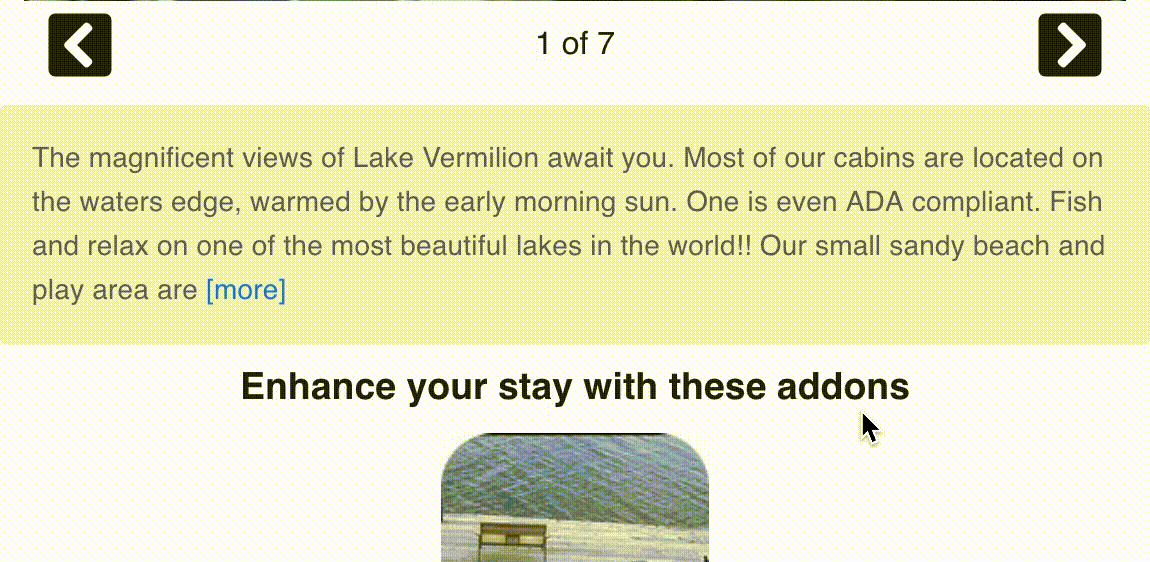
Policy
A policy holds general information and rules about your property that you wish to convey to the guest. The policy is shown in various places during the search and booking process.
Enforce Strict Capacity
Some vacation rental properties do not want 20 people crammed into a 2 person cabin. To prevent this from happening, this setting allows your property to be more strict and enforce the [Max Capacity](/docs/unit” >}}#unit-max-capacity) of a unit when a guest searches.
For example. If a guest searches for a 2 person cabin (Max Capacity set at 2 people) and indicates they will have 2 adults, then the cabin is available for rent. If the guest searches for 10 adults, the 2 person cabin is listed as Unavailable.
Social Media
Add any social media links you want to display. These show up in places like the Thank You email and allow your guests to easily visit your social media links like Facebook, Expedia, Twitter, or anything link you want to feature.
- Click ”+ add” on the Social Media header
- Enter the social media name e.g.
Facebook - Enter a tag line or call to action like
Like us on Facebook - Enter the link of your social media e.g.
https://www.facebook.com/cabinkeyapp/ - Click “Save”
Checkin Checkout Time
Select the check-in and check-out times of your rental property. These can be overridden on a reservation basis if need be. These times will be featured in emails sent to your guests.
Rate Options
CabinKey has two distinct rate calculation options. These allow for the greatest flexibility for rentals.
*Option 1 [NOT RECOMMENDED] Option one is the old rate version calculation strategy and is not recommend for most properties. See more at Unit Rates v1.
Option 2 This is the most flexible rate option. You can define Rate Plans and Rate Adjustments to those plans. see more at Unit Rates v2
Dashboard Search
The powerful search in the dashboard to easily find guests and reservations sometimes gets a little out of sync. If you find that you are searching for a guest or reservation you know exists, then try clicking the Reindex Guest or Reindex Reservations buttons to them back in sync. Both are harmless and can be done at anytime.
Check-in and Checkout
Specify the default check-in and checkout times of your property. These times can be overridden on a per reservation basis. Selecting the Timezone also helps if your guests happen to be in another time zone.