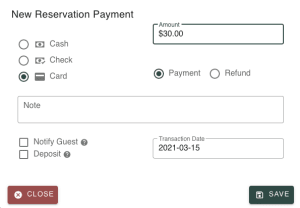Record a Payment
Keeping track of payments
Record payments for a reservation
When you receive a payment on a guest, you can record it in CabinKey™.
Recording a Payment
- Go to Reservations > [SELECT RESERVATION].
- Click the add Payment button.
- The outstanding amount is pre-filled in the Amount field, but can be edited.
- Select CASH, CHECK, or CARD (credit card).
- Payment is selected by default. Optionally, you can choose to record a Refund.
- Add a Note if you choose.
- Select Notify Guest of Payment, if you want CabinKey™ to email the guest a copy of the payment details.
- Select Deposit to classify payment as a deposit.
- Today’s date is pre-filled in the Transaction Date field, but can be changed.
- Click “Save”.
Delete a Payment
- From the Reservation page, go to the Payments selection and click the red trash can on the payment line.
- Or navigate to the Payments page and you can find the payment to delete.
You cannot delete payments received through Stripe. Contact CabinKey™ if you need to delete a Stripe payment