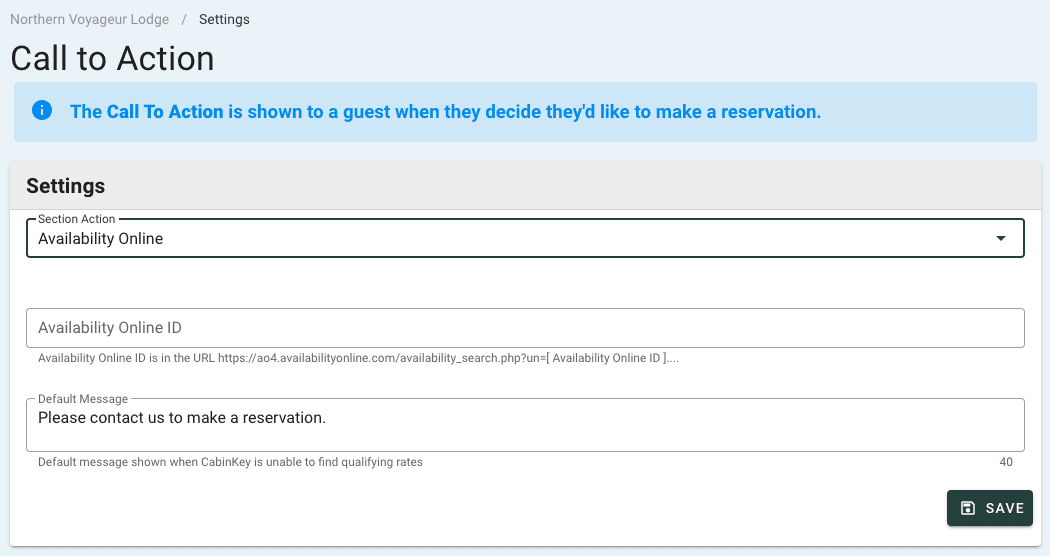Booking
Decide how you want customers to interact with your listing
Booking
Part of an Association using CabinKey? Decide how customers can reserve their stay from your listing on the Association website.
- Go to Settings > Booking
- Set your booking method under the Section Action dropdown (see below for more details)
- After selecting a booking method, set the Default Message that will be shown when CabinKey is unable to find qualifying rates
- Click Save
Available Booking Methods
CabinKey Booking (Preferred):
Customers can book their stay directly from the listing using CabinKey.
- Under Advanced Reservation Limit, set the maximum number of days in the future to allow a reservation
- Turn the toggle On or Off for the Show Pet Search Field and Show Guests Availability Calendar options
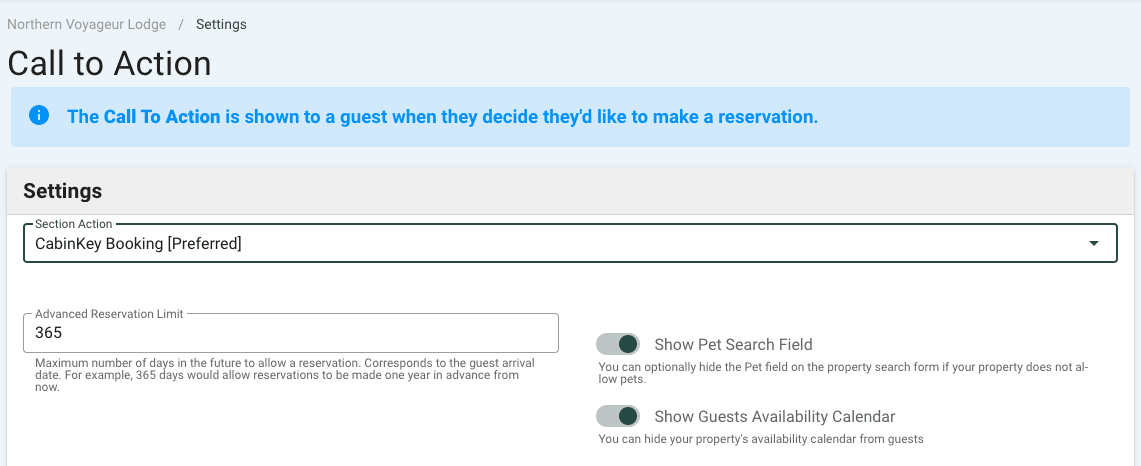
Email Form:
The customer will be prompted to submit their name, email, phone number, and comments. This form will be emailed to you upon submission.
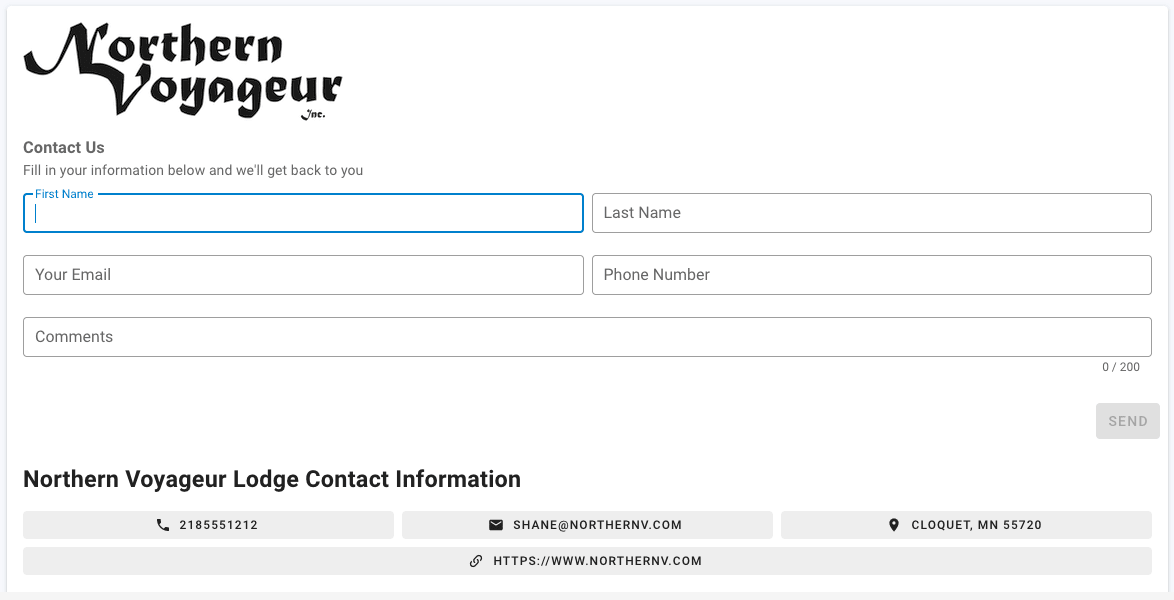
Message Guest:
The customer will be provided with your resort’s contact information.
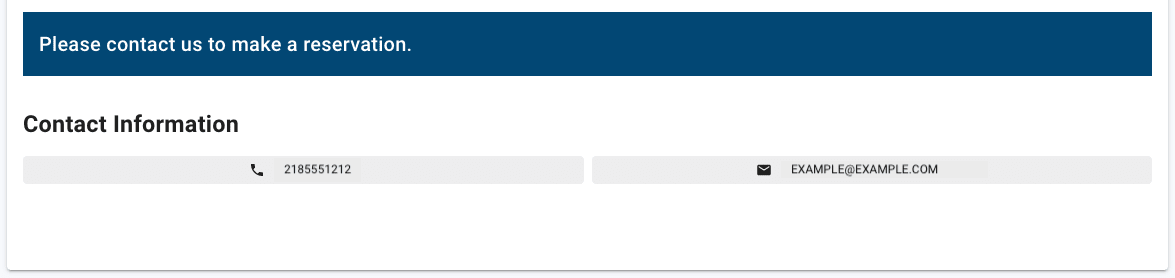
Redirect to Unit URL:
The customer will be redirected to the URL for the unit (found under Settings > Units > [Unit Name]).
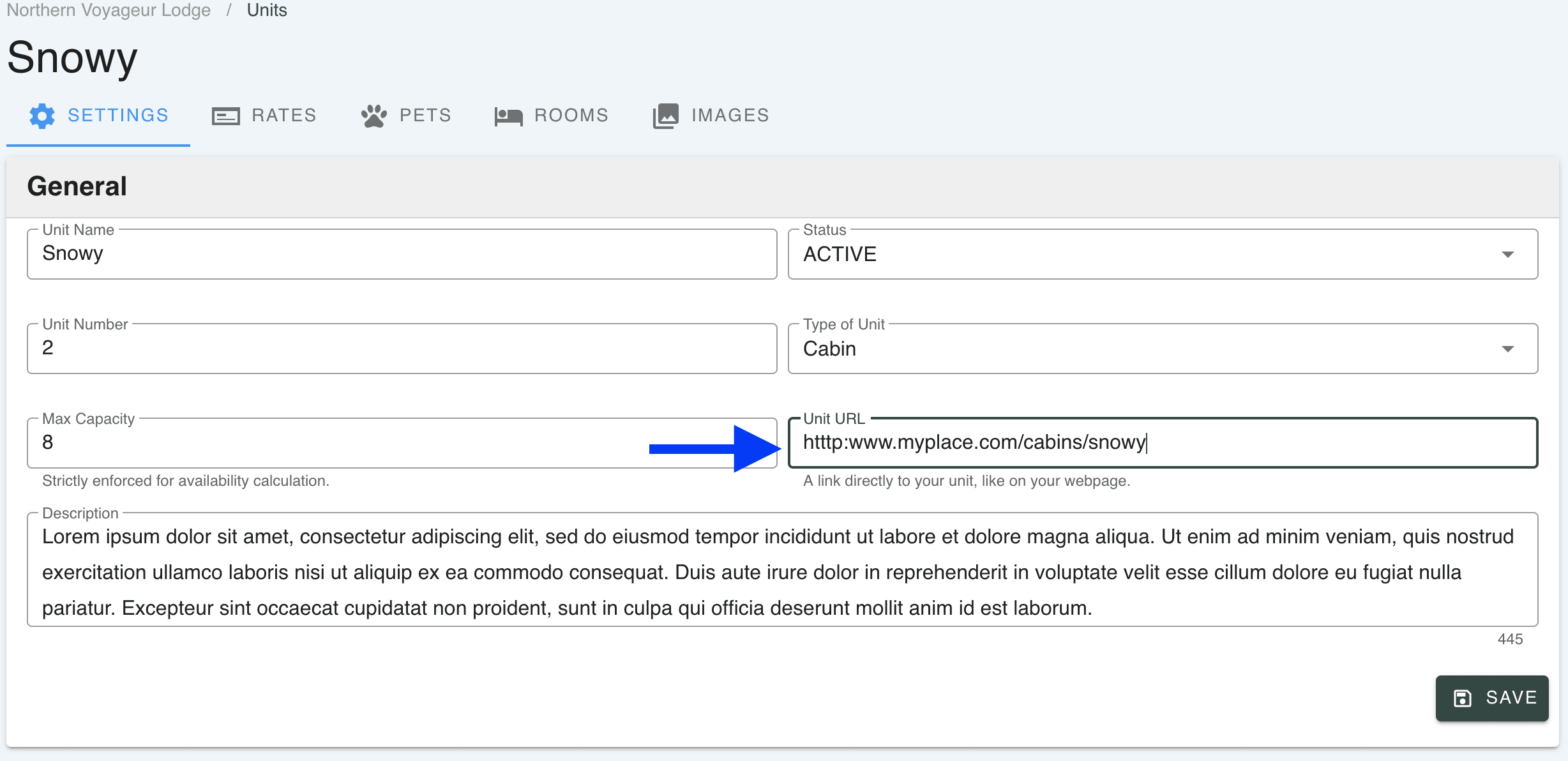
External Options:
Using a different app or software for reservations and bookings?
You can connect your listing to the following options:
- Availability Online
- Inn Road
- Jack Rabbit
- Lodge Vault
- Lodgix
- Rezstream
How to connect:
- Select applicable External Option from the list
- Enter your ID from the external application in the ID field
- Instructions to find the ID for each system are included below the field
- Update the Default Message as needed
- Click Save