Reservations
View all reservations in one place
Reservations Overview
CabinKey™ makes it easy to see current and future stays and addon rentals in one place.
On the Reservations page, select your preferred reservations view:
Calendar View
Clicking on Reservations in the left side menu will bring you to the Calendar View. This view defaults to showing dates two days prior to and two weeks out from the current date.
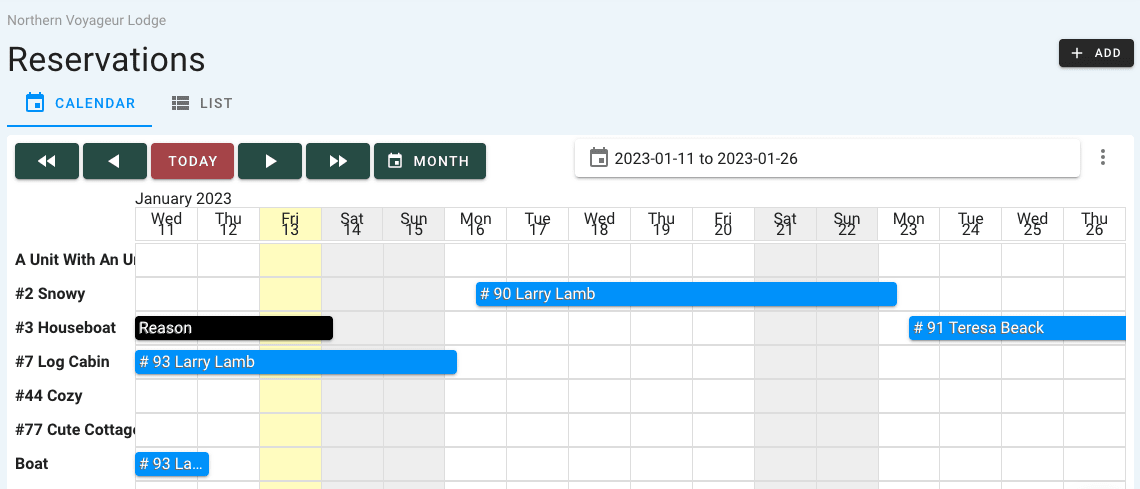
Use the controls at the top of the calendar to move forward or backward by day (single arrow) or by two week period (double arrow). Click the Month button to view all reservations for the current month. Click the Today button to revert back to the default setting.
You can also select a custom date range by inputting your dates in the date dropdown located in the upper right corner of the calendar screen.
Note: Clicking on a reservation will bring you to the applicable customer’s reservation page.
List View
Click List below the Reservations heading to see your reservations in list form.
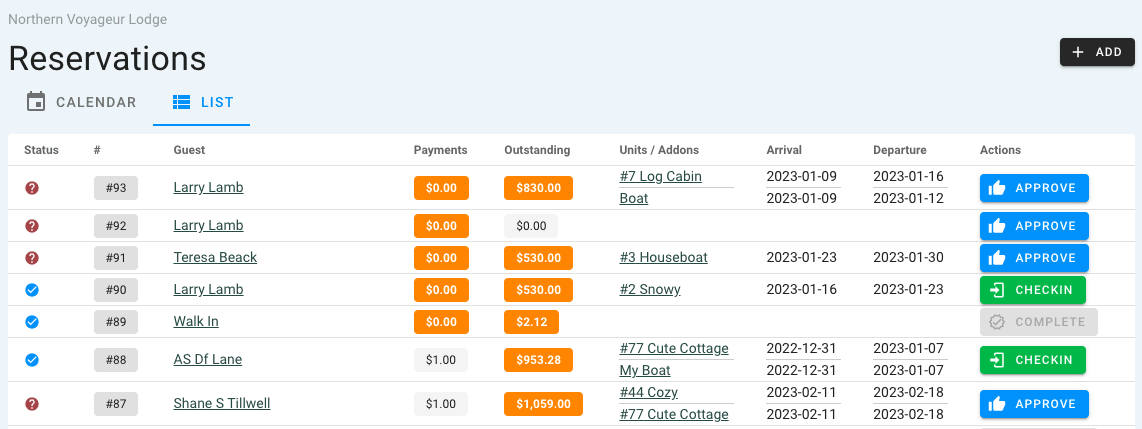
When viewing your reservations list, more information is displayed when compared to calendar view.
- Status: Icons are displayed indicating whether the reservation is Approved, Pending, Incomplete, or Canceled
- #: This is the reservation ID - can be clicked to view or edit the full reservation detail
- Guest: Clicking on the guest name will bring you to the guest information
- Payments: Total payment made for reservation
- Outstanding: Balance owed for reservation
- Units/Addons: Clicking on the Unit or Addon link will bring you to the applicable Unit or Addon settings page
- Arrival: Arrival date
- Departure: Departure date
- Actions: Reservations can be approved or checked in using available button in this column