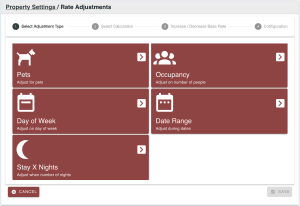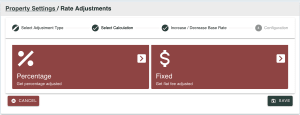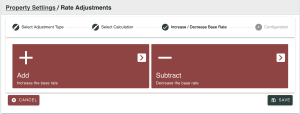Rate Adjustments
Rate Adjustments
Rate Adjustments allow you to adjust a rate based on certain criteria. To name a few more popular scenarios.
- Charge more for pets
- Charge more for extra people
- Stay 6 days and get one day free
- Charge more on the weekends
- Give 10% off in the shoulder months
- Stay 3 days and get $20 off each day
Create a Rate Adjustment
- Go to Settings > Rate Adjustments
- Click the Add button
- Follow the steps for the rate adjustment (see steps below)
- Click “Save”
Step 1: Select the type of adjustment to create
Step 2: Select calculation method, percentage or fixed amount
Important Note: Depending on the type of adjustment being made, the calculation method options may vary.
Step 3: Select to increase (add) or decrease (subtract)
Step 4: Configure specific details for the adjustment type
Assign to Rate Plan
There are two convenient ways to assign an Adjustment to Rate Plans
From the Rate Plan list
- Go to Settings > Rate Plans
- Click the checkbox next to each Rate Plan you would like to add the Adjustment
- Click the button Add Adjustment
- Select the Adjustment from the drop down.
- Click Save
From the Rate Plan view
- Go to Settings > Rate Plans
- Click on the
 icon under the View column in the Plans section
icon under the View column in the Plans section
- Alternate option: Click on the applicable name of the plan in the Plans section
- In the Rate Adjustments section, select the adjustment to add from the dropdown
- Click Add