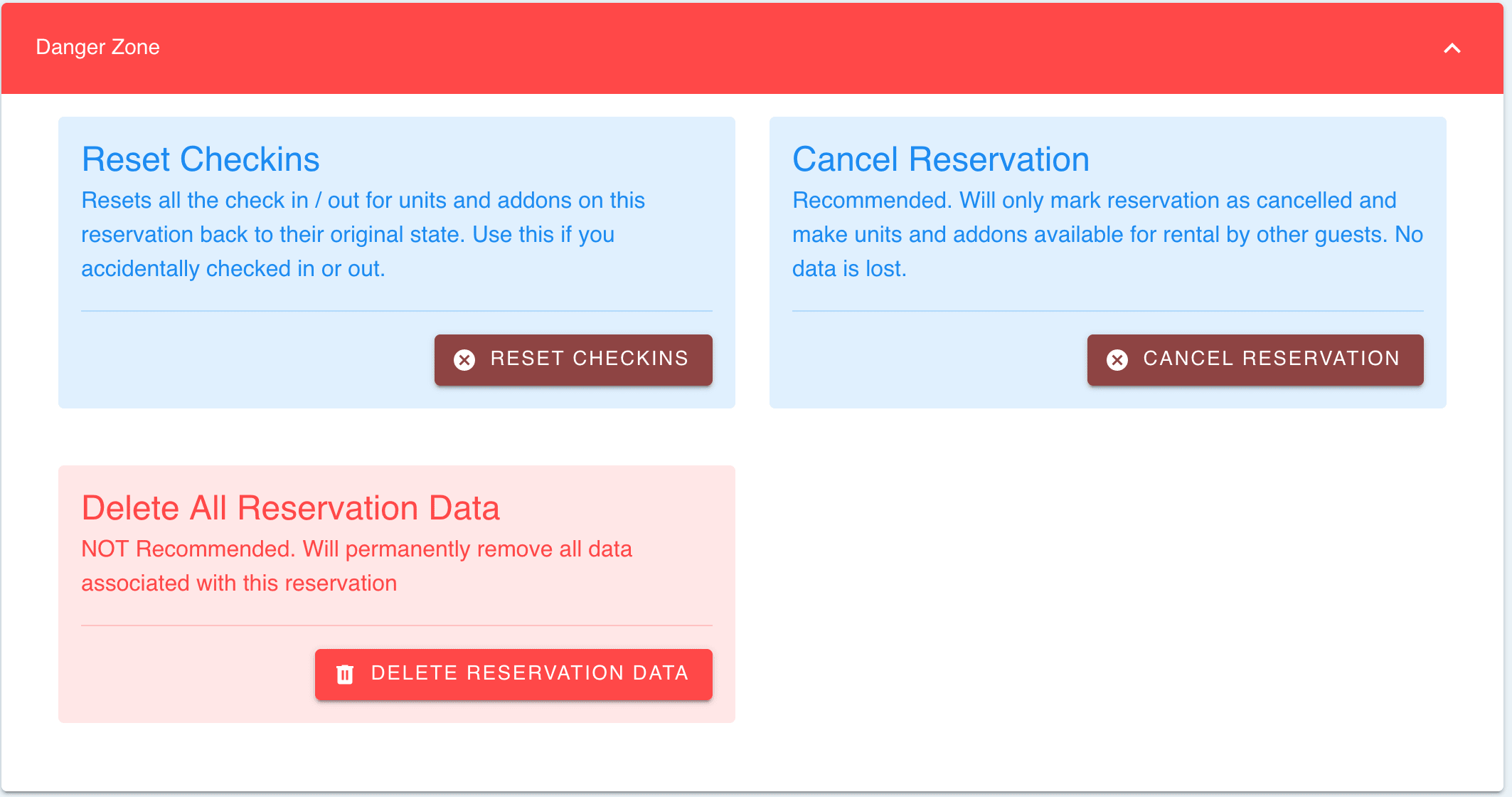Calendar View
Easily view and manage your reservations in CabinKey™ via the calendar view!
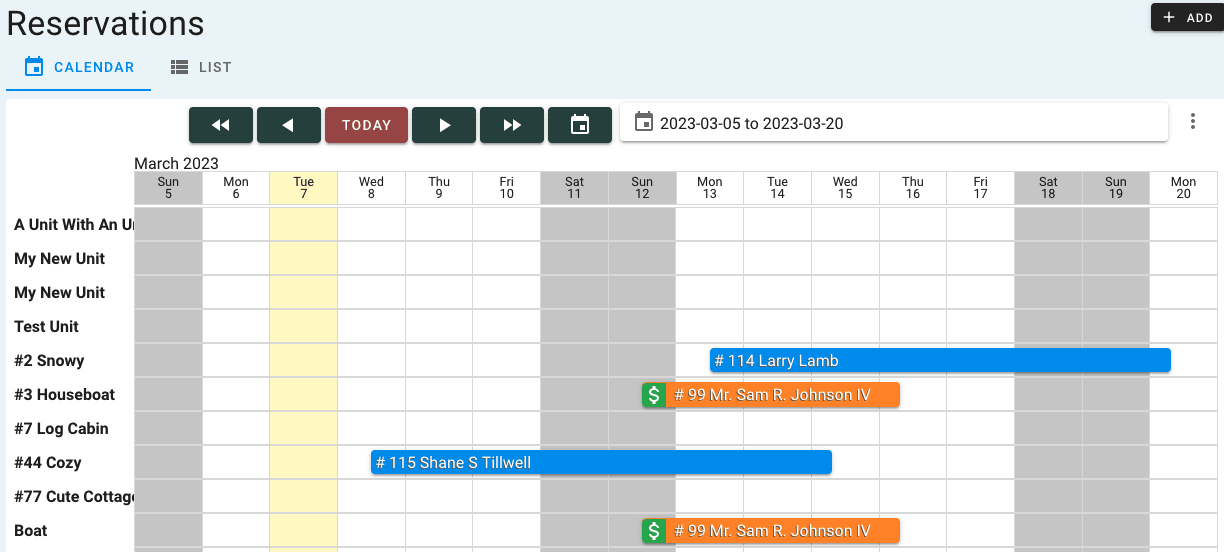
From the calendar view, you can:
- See current and upcoming reservations
- Click on any reservation to get more information or checkin/approve a reservation
List View
Prefer a more detailed view of your reservations? Try the List View.
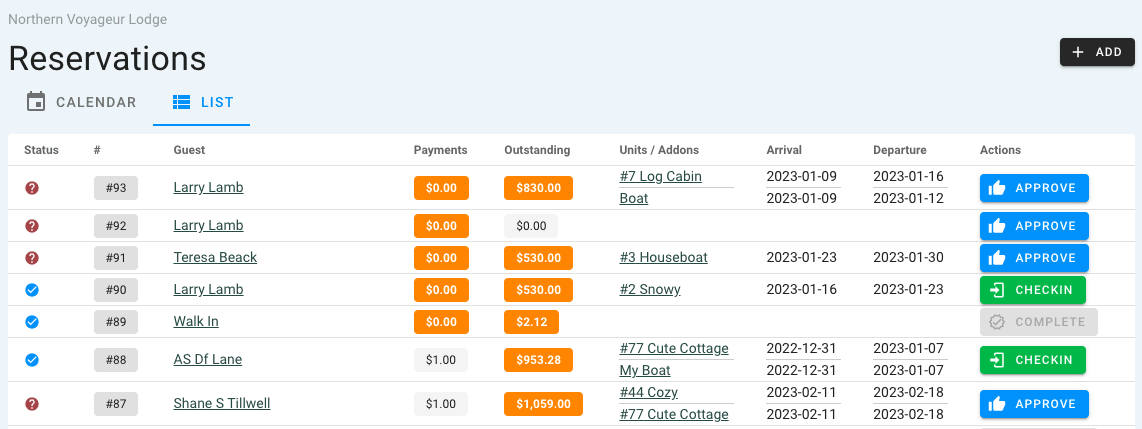
In addition to being able to click on any reservation to see more information, you will be able to approve or checkin a guest directly from this page using the Actions buttons next to each reservation.
Reservation Page
Review, add to, or complete any reservation from one screen in CabinKey™!
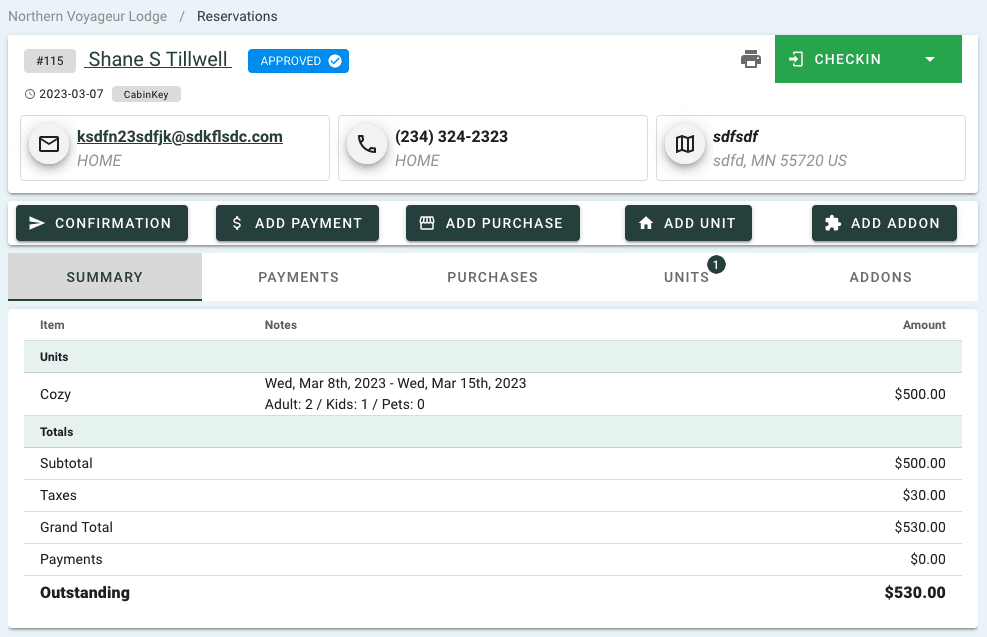
Guest Info
All of your guest’s information is displayed at the top of each reservation, along with the option to checkin or checkout, reset a checkin, or cancel the reservation.
You will also see:
- Contact Info
- Print option
- Reservation ID
- Status
Summary
See your guest’s reservation details in one spot:
- Unit rented
- Addons
- Point of Sale purchases
- Totals for each, including taxes
- Payments made
- Balance owed
Payments
See if your guest is paid in full or has a balance owed:

Received a payment? The information can be easily added on this screen as well!
Point of Sale Items
Do you offer other items for sale at your resort, such as groceries, clothing, bait, etc? You can add, view, or edit these items on your guest’s reservation page.
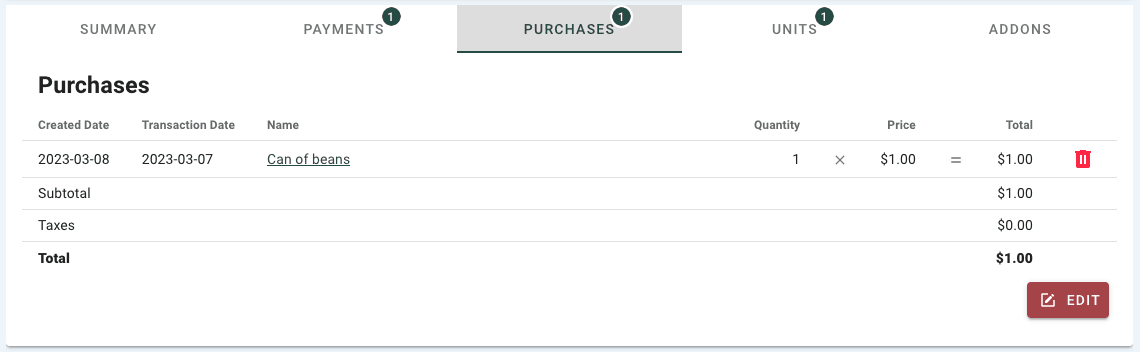
Units
Get the details on which Unit a guest is reserving as well as how many adults, children, and pets (if allowed) will be staying.
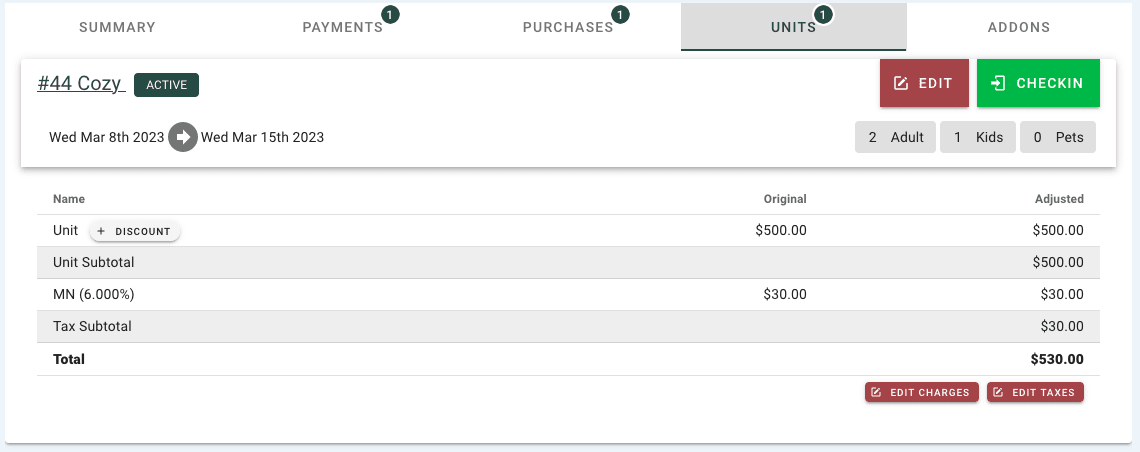
The Unit or occupants can be edited and updated from this page as well, giving you maximum flexibility over your rentals.
Other items available on this screen:
- Checkin/Checkout
- Add a Discount
- Edit the charges
- Edit the taxes
Addons
If a guest rents an addon (such as a canoe, pontoon, boat, etc), that information can be viewed, added, or edited in their reservation info as well.
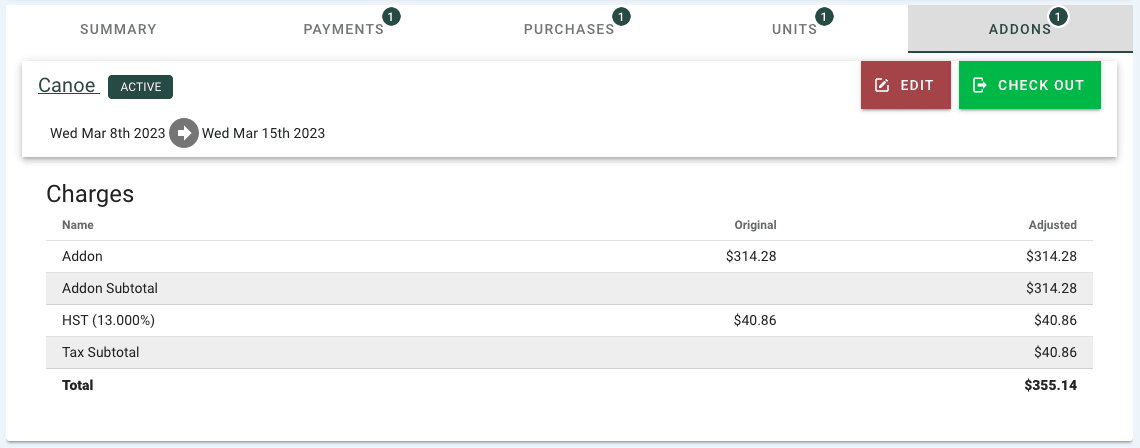
Emails Sent
Any reservation emails sent via CabinKey™ will be listed on the guest’s reservation page.
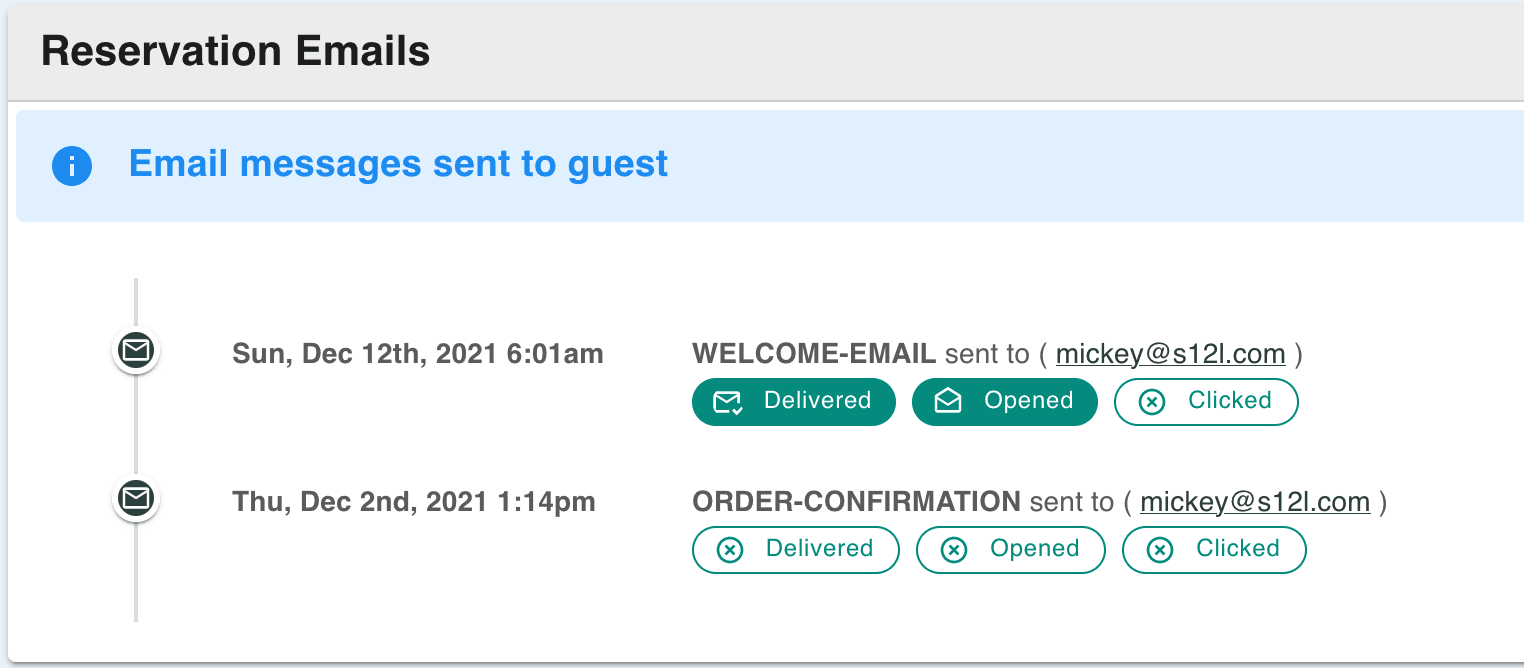
Notes
Notes may be added to any guest’s reservation to help keep track of information outside of the normal reservation details.
Custom Checkin / Checkout Times
CabinKey™ allows you to set custom checkin and checkout times unique to a specific reservation when needed.
Actions
Easily update a reservation status for a guest using our Actions menu:
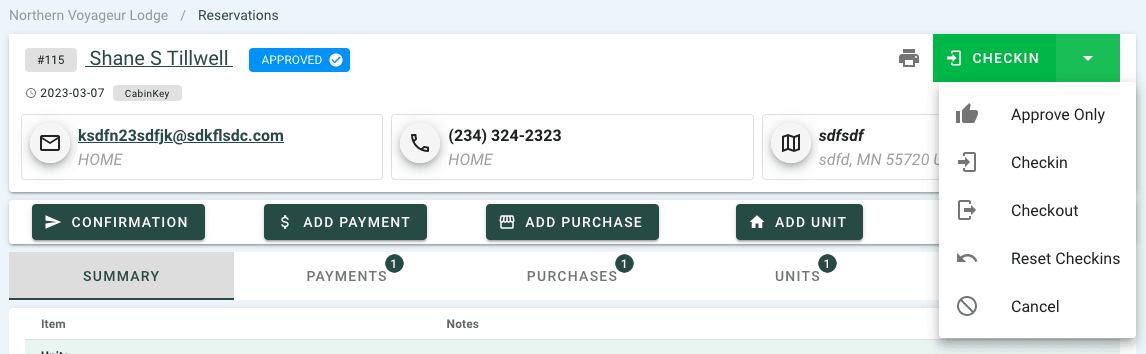
From here, you can:
- Approve
- Checkin
- Checkout
- Reset Checkins
- Cancel
Danger Zone
We get it. Mistakes happen and sometimes you need to start over. The Danger Zone section should be used with caution, but when it’s needed, you can use it to:
- Reset Checkin times
- Cancel Reservation
- Delete Reservation